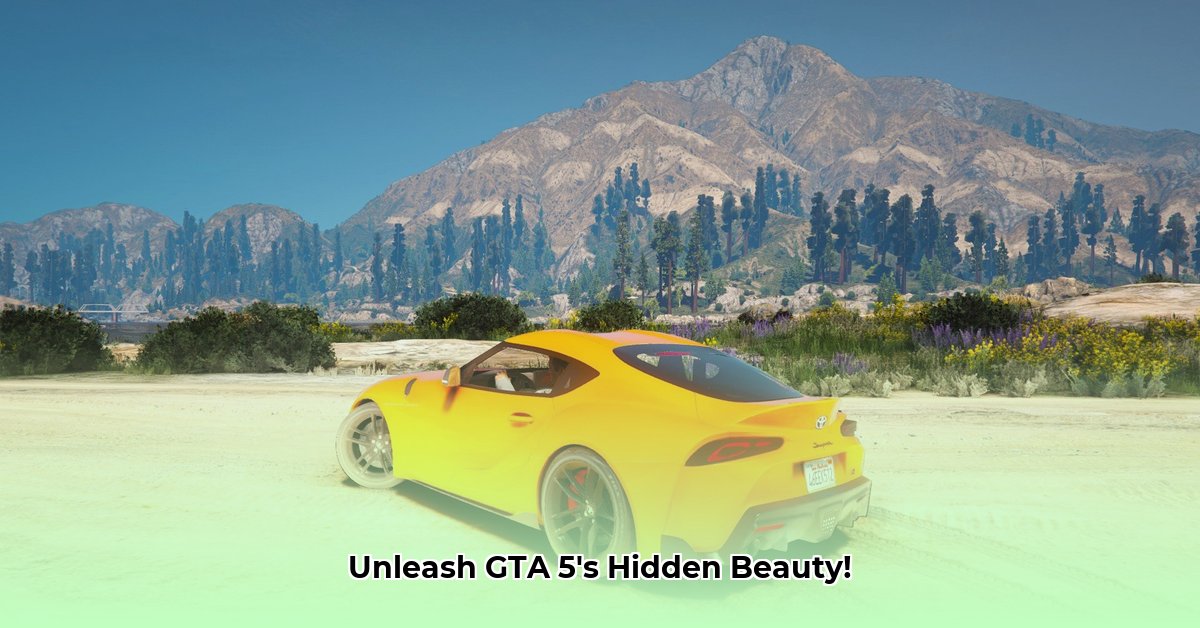
Ready to transform your Grand Theft Auto 5 experience with stunning visual enhancements? ReShade is your answer! This comprehensive guide provides a step-by-step walkthrough for downloading and installing ReShade, customizing its effects, troubleshooting common problems, and optimizing performance for the best possible gaming experience. However, remember that using ReShade in GTA Online carries significant risks.
Getting Started: Preparing Your System
Before embarking on this visual upgrade, ensure your system meets the prerequisites:
- GTA 5 Installation: Verify GTA 5 is correctly installed and runs smoothly.
- DirectX Version: ReShade requires a specific DirectX version. Confirm compatibility; GTA 5 typically uses DirectX 11.
- Updated Graphics Drivers: Outdated drivers are a major source of issues. Update your graphics drivers (Nvidia, AMD, or Intel) to the latest versions. This is crucial for stability and performance.
- System Requirements: ReShade increases your system's workload. A powerful GPU and ample RAM are recommended. Lower-end systems might experience performance drops, especially with many effects enabled. Are you ready to potentially sacrifice some frames for stunning visuals?
Download and Installation: A Smooth Process
Let's install ReShade:
- Download ReShade: Visit the official ReShade website and download the latest stable release. Avoid beta versions unless you’re comfortable with potential instability.
- Locate GTA5.exe: Find the
GTA5.exefile in your GTA 5 installation directory which is usually located in your game's installation folder. This is the game's executable file. - Run the ReShade Installer: Execute the downloaded installer. Select
GTA5.exewhen prompted. The installer will automatically detect the file, reducing the chance of error. - DirectX Version Selection: Select the correct DirectX version. GTA 5 usually uses DirectX 11. This selection should automatically be presented, but it's always good to check.
- Effect Selection: Choose your desired effects. Starting with fewer effects is recommended; you can always add more later. This minimizes potential performance issues and allows for easier troubleshooting.
- Installation Completion: Once the installation finishes, you are ready to customize your GTA 5 visuals.
Configuring and Customizing Your Visuals: Unleash Your Creativity
Now, personalize your GTA 5 experience:
- Accessing the ReShade Menu: Launch GTA 5 and press
Shift + F2to access the ReShade menu. - Exploring Presets: Many pre-configured presets are available online. This can provide a head start in your visual customization. Experiment to find a preset that suits your taste.
- Fine-Tuning Individual Effects: Adjust individual effects (brightness, sharpness, bloom, etc.) within the menu to fine-tune your visuals.
- (Advanced) Editing ReShade.ini: The
ReShade.inifile allows for advanced customization, but proceed with extreme caution. Modifying this file incorrectly can lead to game crashes or unexpected visual artifacts.
Troubleshooting: Addressing Common Issues
Encountering problems? Here are some solutions:
| Problem | Solution |
|---|---|
| Black Screen | Disable effects one by one to identify the culprit. Reinstall ReShade as a last resort. |
| Missing ReShade Menu | Ensure Shift + F2 is the correct hotkey and isn't conflicting with other applications. Restart GTA 5. |
| Game Crashes | Reduce the number of effects or their intensity. Update your graphics drivers. |
Optimizing Performance: Balancing Visuals and Frame Rate
ReShade increases your system's load. Balance visual enhancements with smooth performance:
- Reduce Effect Count: Fewer, subtle effects often look better than many intense ones.
- Adjust Intensity: Lower the intensity of individual effects; small adjustments often have a minimal visual impact but significantly improve performance.
- Lower In-Game Settings: Reduce GTA 5's internal graphics settings to free up resources for ReShade.
- Resolution Adjustment: Temporarily lowering your game's resolution can significantly boost frame rates.
Multiplayer Considerations: A Critical Warning
Using ReShade in GTA Online is strongly discouraged. It's considered cheating and can lead to a permanent ban.
Conclusion: Enhance Your GTA 5 Experience
This guide equips you to enhance your GTA 5 visuals. Experiment with settings, find your ideal balance, and enjoy the improved graphics! Remember to always prioritize responsible gameplay and avoid any modifications that violate the game's terms of service.
⭐⭐⭐⭐☆ (4.8)
Download via Link 1
Download via Link 2
Last updated: Tuesday, April 29, 2025